The Windows XP System Properties logo is often changed by computer manufacturers. Hardware vendors use this general system information dialog to brand your computer with their own logo and support contact information.
In this tip you can learn how you can insert your own logo in the system properties dialog and complete it with your own contact information.
To invoke the system properties dialog, click the Start button, right-click "My Computer" and select "Properties".
This will open up your general system information dialog. On our Fujitsu-Siemens Amilo Pro laptop, the Windows XP System Properties logo looks like this :
In this tip you can learn how you can insert your own logo in the system properties dialog and complete it with your own contact information.
To invoke the system properties dialog, click the Start button, right-click "My Computer" and select "Properties".
This will open up your general system information dialog. On our Fujitsu-Siemens Amilo Pro laptop, the Windows XP System Properties logo looks like this :

If you want to put your own graphic in there, you should create your image in a .bmp graphic file. It's also a good idea to create this bitmap image with the same background shade of gray (RGB: 192, 192, 192) used in the Properties dialog. Otherwise, you risk letting Windows make its own judgments regarding color contrast and background shading.
The next thing to consider is the image size. The system properties dialog only offers enough real estate for an image of about 180 (wide) x120 (high) pixels. Make sure that you can fit your logo in this area.
Once you have created your logo and saved it as a .bmp file, copy it over to the system32 subfolder of your Windows system folder. If you don't know where your system folder is :
Click the Start button and select "Run"
In the "open" field, enter "cmd" (without the quotes) and click ok
Windows will open up a dos command window
In the command window, type "set system" (without the quotes)
Look for the line that contains "SystemRoot", this is where your system directory is (generally, the Windows XP system folder is c:\windows)
Now that you know where your system folder is, copy your logo image file over to the system32 subfolder of your system folder. Then rename your logo image file to oemlogo.bmp
Additionally you can create a new file in this same folder and name the new file oeminfo.ini
In this file you can enter your contact information like in the example below :
[General]
Manufacturer=Windows Help Central
Model=ShowCase
[Support Information]
Line2=" For support, sales, upgrades or questions:"
Line3=""
Line4=" Some text to demonstrate the XP System Properties logo"
Line5=" Windows XP Tips and Tricks "
Line6=" yadayada"
Line7=""
Line8=" +1 (888) 888-888 (voice)"
Line9=" +1 (888) 888-889 (fax)"
Line10=""
Line11=""
Line12=" http://www.windows-help-central.com/"
Save and close the file and you are ready. From now on, if someone opens up the system properties dialog, your own Windows XP System Properties logo is in there.

And if someone clicks the "Support Information" button :

source: http://www.windows-help-central.com



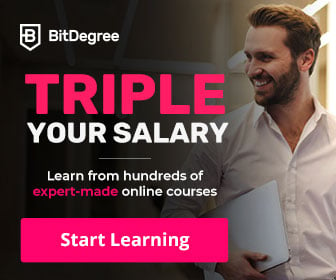







0 comments:
Post a Comment